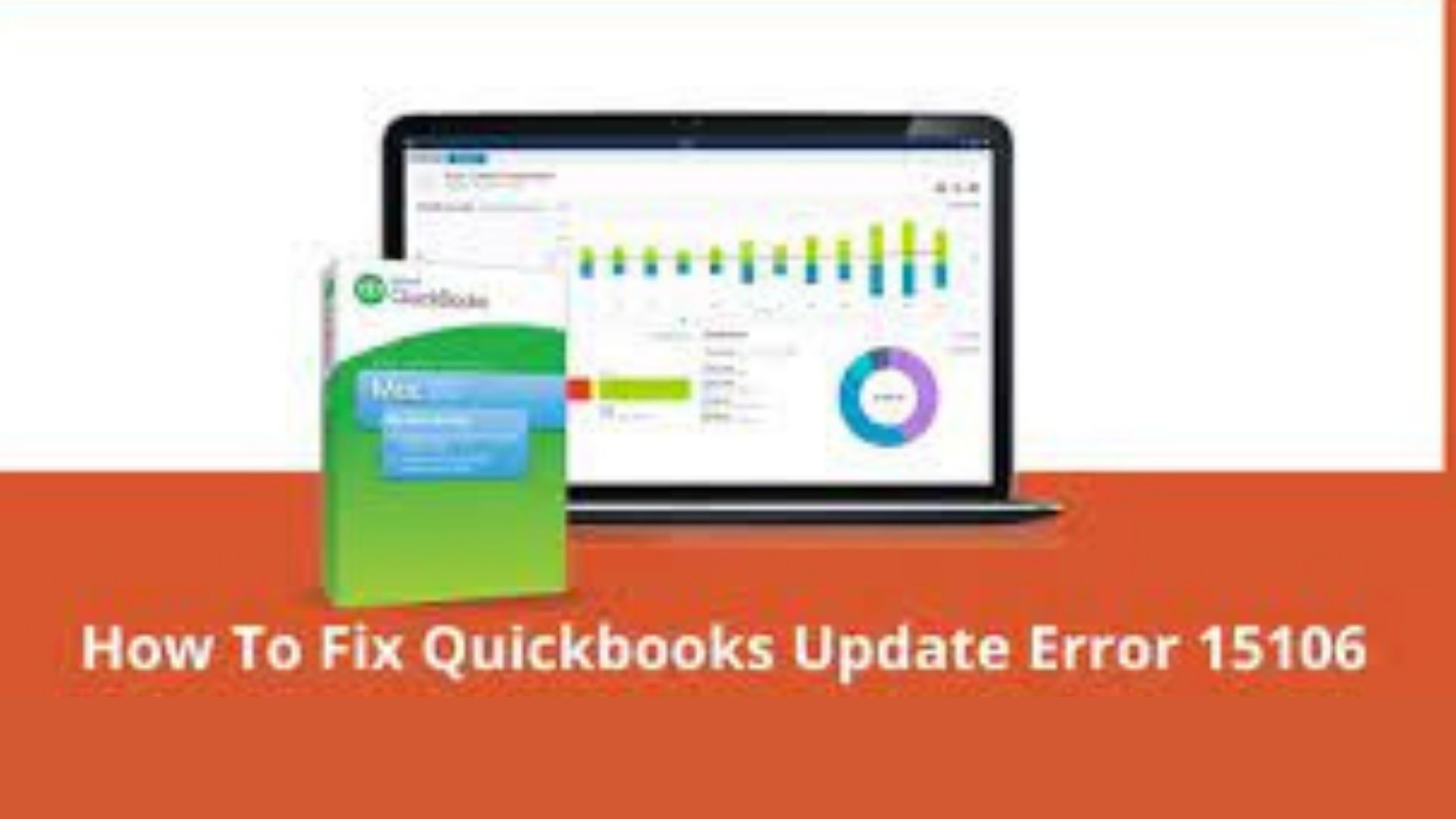Payroll is one of QuickBooks’ most prominent features, and it is extremely beneficial to small and medium-sized businesses. It saves a lot of time by automating bi-weekly or monthly paychecks or crediting employees’ salaries.
With so many prominent features, Quickbooks sometimes encounter errors or issues, which creates a nuisance for users. One of such error is QB Error 15106. In this article, we will delve deep into the QuickBooks Error code 15106, it’s major causes and the possible solutions to resolve such an error code.
QuickBooks Error 15106: Meaning
QuickBooks error 15106 is a payroll update error that indicates that something is interfering with QuickBooks Desktop’s ability to update all versions.
On your screen, you will see one of the following error messages:
“Error 15106: The Update program cannot be opened” or The Update program is corrupted.”
Causes of QuickBooks Error 15106
List down below are some of the causes of Quickbooks error 15106:
- Antivirus software or any other security system installed on the workstation can obstruct the update process.
- If you are not logged in as an administrator on the workstation.
- If Spy Sweeper is enabled in the anti-virus, the QB update activity may be classified as malware.
- If the UAC settings are enabled.
Signs or Symptoms of QuickBooks Error 15106
Following are the signs of the errors that users usually face while encounter Quickbooks error 15106:
- One is unable to complete the payroll update. Such error can also leads to Quickbooks unrecoverable error.
- On the screen, a message window appeared.
- When this update programme is completed, the system restarts automatically and without warning.
- While working on the QB, you may experience some sluggishness and lag.
Possible Solutions to Resolve QuickBooks Error 15106
After learning about the causes and the symptoms of the errors, now it’s time to understand how to overcome the Quickbooks error 15106. Some of the possible possible solutions to resolve such errors are outlined below:
Solution 1: Login as Administrator
When you are normally logged into the system, you may not have the required permissions to make changes. So, run QuickBooks as an Administrator to gain additional privileges. The steps are as follows:
- Select Properties by right-clicking on the QB icon.
- Then select “Run as administrator.”
- Also, confirm the admin ID and password
Solution 2: Perform Clean Installation using a Selective Startup mode
There could be a third-party application running in the background that is interfering with QuickBooks or Payroll updates. To address these issues at once, use the steps below to clean install QuickBooks Desktop in Selective Startup mode.
Please note: Before proceeding further, make a backup copy of your data file and jot down the product and licence information for your QuickBooks application.
- To open the Run window, simultaneously press the Windows + R key on your keyboard.
- Type Msconfig into the search box and then hit Enter.
- The System Configuration window will be displayed. Navigate to the General tab.
- Then, Selective Startup and Load System Services should be selected.
- Navigate to the Services tab and check the box next to Hide all Microsoft Services.
- Then, select the Disable All button.
- Reverse the action taken in the fifth step by pressing the check box next to Hide all Microsoft services once more.
- Check that the checkbox next to Windows Installer is selected.
- Click OK and then select the Restart option from the window.
- Perform a clean installation of the QuickBooks Desktop application after the computer has restarted.
- After the clean installation, repeat the first three steps and select Normal Startup.
- Finally, click OK and select the Restart option from the window
Solution 3: Disable User Account Control
It is possible that the UAC is declining the download of QuickBooks updates while running behind the system. To be safe, it is best to turn it off before downloading the updates.
- Close QuickBooks and launch the Run dialogue box by pressing the Windows key + R on the keyboard.
- Type Control Panel in the run box and after that press Enter.
- Click on User Accounts in the Control Panel window, then select User Accounts (Classic View).
- Change User Account Control settings and, if prompted, select Yes.
- To turn it off, move the slider to Never Notify and click OK.
- Try again to download the updates after restarting the computer.
Solution 4: Stop the anti-virus software and rename the QB folders
It is possible that the anti-virus software on your computer has flagged the download folder as suspicious. In this case, renaming the folder will violate the anti-restrictions. virus.
- Close QuickBooks and simultaneously press the Ctrl, Shift, and Esc keys to launch the Task Manager.
- Look for your anti-virus name and the.exe file extension under the Processes tab.
- End Process by right-clicking on it.
- Exit Task Manager and launch Windows File Explorer.
- Then, navigate to the following directory:
- C:\ Program Files \ Intuit \ QuickBooks(year) \ Components for 32-bit users.
- C:\ Program Files(x86) \ Intuit \ QuickBooks(year) \ Components for 64-bit users
- Locate and right-click the downloadqbxx folder.
- Click Rename and add .old to the end of the file’s name.
- Press Enter to save the changes and retry downloading the Payroll or QuickBooks updates.
Solution 5: Perform the Reboot.bat file
If the Quickbooks error 15106 persists, then the issue is likely to be found deep within the programme files. In such a case, run the the .bat file, by following the below mentioned steps:
- Exit QuickBooks Desktop and then right-click on the QB icon.
- Choose Properties and then Open File Location.
- Locate and right-click the reboot.bat file.
- Select Run as Administrator and wait for the command prompt window to appear.
- Do not write anything on the window or manually close it.
- When it automatically closes, restart the system and download the updates again.
Conclusion
When a user is unable to use the QB payroll update, the Quickbooks error 15106 occurs. We have mentioned all the troubleshooting steps to resolve the errors. In case the problem persists, connect with the concerned team for further assistance. Also read about Quickbooks Unrecoverable error that is also helpful.