Galaxy Buds are very suitable for consumers of Samsung Galaxy S10 because they are good news for consumers who pre-order Galaxy S10 and Galaxy S10 Plus. This does not preclude any Android or iPhone users from being able to use the headgear. These genuine wireless headphones meet the criteria of the AAC Bluetooth codec when used with the iPhone, resulting in significant latency reduction.
Connecting gadgets, especially those promoted as “plug and play” used to be complicated, time-consuming, and irritating. Thankfully, those days are largely behind us, at least in terms of the latest Bluetooth-enabled mobile devices.
It’s easy to pair Galaxy buds with another device via Bluetooth. Galaxy buds automatically link with a Samsung phone, but you can also pair them with another Android smartphone, an iPhone, and a PC or Mac by following these instructions.
How To Connect Galaxy Buds To Laptop?
When you open the box of the Galaxy Buds, you should be able to pair them with a compatible Samsung Galaxy mobile. But what if you want to connect your Galaxy Buds with your laptop to work or study?
Connecting these Samsung earphones to a laptop requires only a few basic steps, which vary slightly depending on which operating system you’re using.
- If you’ve never connected your earphones with a device before, merely opening it up will do so. Put the earbuds in your ears and press and hold both touchpads until you hear a sequence of beeps signaling you are in pairing mode if you already paired them to a phone or another device.
- Go to the Devices menu on your laptop. This may be found in the Settings menu in Windows 10.
After that, go to Bluetooth & other devices. - Select Add Bluetooth or other devices from here, and your Samsung Buds will appear in this menu as long as they are in pairing mode.
- When you select them, your Galaxy Buds will now connect to your laptop. When you switch them on again, they should default to this laptop.
Congrats! This is how to connect Samsung Galaxy buds to the laptop.

How To Connect Galaxy Buds To iPhone?
If your Galaxy Buds are linked to another device, make sure they’re disconnected before pairing with your iPhone.
Follow the following steps to pair an iPhone with Galaxy earphones.
- Wait for the Bluetooth device search list interface to appear after turning on the Bluetooth function on the iPhone. To switch on the Bluetooth function, go to the iPhone’s settings menu, locate the Bluetooth menu, and enter the Bluetooth menu.
- Remove the cover from the Samsung Galaxy Buds charging box, the indicator light inside the box illuminates, and Galaxy Buds enter pairing mode.
- The Samsung Galaxy buds’ name will now appear in the iPhone’s Bluetooth device search list. If it doesn’t work, try refreshing the Bluetooth interface. Choose “Galaxy Buds” as the device name and pair it with the iPhone using the instructions on the phone.
Kudos! This is a step-by-step road map for connecting your Galaxy Buds to your iPhone.Now go listen to your favorite podcast or music on your iPhone while connected to your Galaxy buds.

How To Connect Galaxy Buds To Android?
Make sure you have the Samsung Wearable app installed on your Android smartphone or tablet before pairing the Galaxy Buds Pro. This should come pre-installed on Samsung Galaxy phones, but it’s also available through Google Play.
Follow the steps below to connect Galaxy buds to android.
- To begin pairing mode, open the charging case with the Galaxy Buds Pro inside.
- Open the Galaxy wearable app and pick the Galaxy Buds Pro from the “Get Started” menu.
- Finish the setup by following the on-screen prompts.
After that, within a few seconds of opening the charging case, the Galaxy Buds Pro will instantly connect to your mobile.
Read Here- 15 Best car accessories to make your travel worthwhile
How To Connect Galaxy Buds To Macbook?
So, here’s how to connect the Galaxy Buds to a MacBook in step-by-step instructions.
- Select “System Preferences” from the drop-down menu.
- After that, select “Bluetooth.”
- Now select “Turn Bluetooth On.”
- Open the “Galaxy Buds” case to begin pairing Galaxy Buds.
- Tap “Connect” when the Galaxy Buds show in the list of neighboring devices.
- Finally, your Galaxy Buds have been properly connected to your Mac or MacBook.
That is all there is to it. This is how you connect your Galaxy Buds to your MacBook. Now go watch your favorite movie on your MacBook or Mac while connected to your Galaxy buds. Best of luck!

How To Connect Galaxy Buds To Pc?
Here are simple steps to connect galaxy buds to pc.
- Check to see if the Buds are currently paired with another phone nearby. If they are, unpair them from that phone or disable Bluetooth on that phone.
- When you open the Galaxy Buds case, your earbuds should instantly pair.
- Type Bluetooth in the search bar at the bottom of your Windows computer, then pick Bluetooth and other device settings from the results.
- Click Add Bluetooth or other devices at the top of the Bluetooth & other devices page.
- Select Bluetooth from the Add a device pop-up.
- To pair your Galaxy Buds, choose them from the list of nearby devices.
That’s all. This is how to connect galaxy buds to computer. You can enjoy your movie or any song you like on your PC.
How To Connect Galaxy Buds To Ipad?
There are two ways to connect your Galaxy Buds to your iPad. The first is to use the Galaxy Buds app, and the second is to manually connect to it. It’s worth noting that the Galaxy Buds Pro won’t connect to iOS devices via the app, so if you have one, you’ll have to connect manually, unlike the Buds lives and Buds can connect via both methods.
Manually connecting Galaxy Buds to iPad.
- Open the case’s cover while wearing your earbuds.
- Open your settings, go to Bluetooth on your Ipad.
- Choose from a variety of Galaxy earbuds.
- You are all set now!
How to use the app to connect Galaxy Buds to an iPad.
- You can go to the app store and click the download button to get the download of the Galaxy Buds app started.
- Open the application You will be asked to authorize the app to connect to your Bluetooth device in a pop-up window.
- If you haven’t previously done so, the App will urge you to turn on Bluetooth.
- Then you will be asked to choose your device.
- Open the lid of your Galaxy Buds case, then select Scan for Nearby Devices on your device.
- To pair your Galaxy Buds, first, choose which ones you want to use.
- When you’re finished, a tutorial will show, and you can pick it up.
- You’re now ready to go!

How To Connect Galaxy Buds To Windows 10?
You won’t have any issues if you’ve previously paired your Galaxy Buds with your Samsung Galaxy phone, iPhone, or other Android phone and live.
Open the Start Menu and search for “Bluetooth” in the search box to connect Galaxy Buds live to your Windows 10 computer. Go to Devices and select Bluetooth & other devices in the Settings tab. After selecting Add Bluetooth or other devices, select Bluetooth from the pop-up box. The software will begin searching for nearby devices, from which you can select earphones from a list.
Here is how you can connect Galaxy buds to Windows 10.
- To get to Settings, press the Windows key + I.
- Select Devices.
- Check that Bluetooth is turned on, then select Add Bluetooth or other devices.
- Under the Add, a device menu, tap the Bluetooth option.
- The new Galaxy earbuds will appear in the menu if they are within the pairing distance. It should be tapped.
- The Galaxy Buds Live has now been successfully connected and matched.
All you have to do now is go to YouTube Music or Spotify, open your favorite playlist, and start listening to great music, or watch your favorite TV series on Netflix. The best part is that this is a one-time setup, and your computer will detect the interface before unpairing it.
When you open the Galaxy Bud’s case, if your Bluetooth card supports Microsoft’s Swift Pair, you must click on the popup.
Read Here– 10+ Top Latest Necklace Design that are Trending in this Year
How To Connect Galaxy Buds To Chromebook?
Here are the steps to connect Galaxy buds to Chromebook.
- Ascertain that the Galaxy buds you wish to connect are turned on and ready to pair.
- At the bottom right of your screen, select the Quick Settings Panel.
- Tap on Bluetooth.
- Select Galaxy buds Bluetooth name in other suggested Bluetooth names.
If there are any more instructions on the screen, follow them.
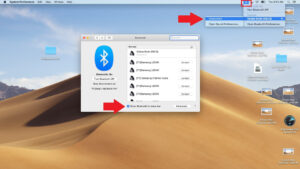
To Sum-up
With your Galaxy Buds series earphones, you’ll be able to hear everything on your devices. You may use them to stream music, control calls, and enjoy continuous sound while running by connecting them to your phone, tablet, watch, TV, and other devices. You may also use the Galaxy Wearable app or Bluetooth settings to switch the connection between various devices in your home.
